Sphero App – User Guide
Sphero is the main application and core experience for your robotic gaming system. While there are over 25 apps for Sphero, this is the one app you must play! This is the only app that can level up your Sphero or update its firmware. When updates become available this app will automatically upload them to your Sphero.
PLEASE NOTE: Without this app, Sphero will not be able to receive firmware updates! Firmware updates make Sphero better.
How to Use Sphero:
There are two ways to play the Sphero application: Just Drive and Level Up.
In Just Drive mode you command Sphero using the joystick controller. You have full access to Sphero's speed, range of colors, and any tricks you have unlocked in Level Up mode.
In Level Up mode you play with Sphero to level up and unlock its true potential. As you drive and do tricks you'll earn Attribute Points or APs. APs are used to upgrade key elements of Sphero's capabilities such as speed, color, and boost. You also earn CORES  which can be exchanged for special things like tricks. By default, you can only earn experience to level up within this app.
which can be exchanged for special things like tricks. By default, you can only earn experience to level up within this app.
There are many other apps for Sphero too! To explore these other apps tap the  button on the main menu.
button on the main menu.
Aiming:
Aiming is a very important part of playing with Sphero. Before you play, aim Sphero for better control.
- Place one finger on the
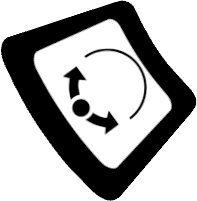 button and rotate around the ring until Sphero's blue tail light faces you.
button and rotate around the ring until Sphero's blue tail light faces you.
- Sphero can be aimed at any time by using the aim button.
- You should re-aim Sphero if it isn't driving in the direction you expect it to.
Driving:
Driving is the most common way you will play with Sphero. Learning to drive Sphero is key and once mastered, other Sphero games will be easier to play. If Sphero is not driving the way you expect it to try adjusting the Aim.
- Press and drag the directional pad
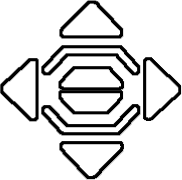 in the direction you want to travel.
in the direction you want to travel.
Color:

Sphero can be a wide range of colors.
- Tap the
 button to change Sphero's color.
button to change Sphero's color.
- Select the desired color by dragging or tapping anywhere on the color wheel.
- In Level Up mode you can unlock brighter colors by upgrading the Color system.
- When you're done, tap
 to continue driving with the selected color.
to continue driving with the selected color.
Boosting:
- To activate a Boost, press and hold the boost button
 .
.
- When you run out of energy the boost bar will refill by driving around.
- You can refill the boost bar by double tapping the boost button (if you have enough cores) or going to the Core Exchange.
Special Tricks:
- To quickly cycle through tricks you have unlocked, push the
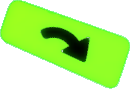 button.
button.
- To activate a trick, push the
 button. (The Spaz trick is displayed)
button. (The Spaz trick is displayed)
- There are many tricks to unlock and many ways to unlock them so play as much as you can to find them all!
- The easiest way to unlock tricks is by spending cores in the Core Exchange.
Leveling Up in Level Up Mode:
To unlock Sphero's true potential and save the robots on planet Spheron you must level up.
- Tap
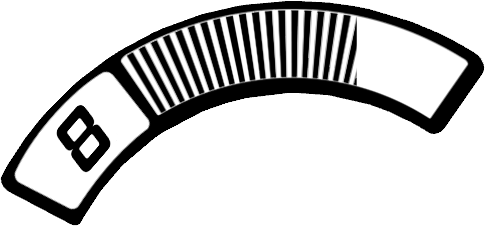 to level up when flashing.
to level up when flashing.
- You earn Attribute Points (AP) for each level achieved.
- Use your AP to upgrade Sphero's systems.
- As you spend AP on a system it becomes more expensive to upgrade and you might need to save APs to upgrade systems further.
- Sphero 1.0 is fully unlocked and leveling up will not enable more speed or colors.
Missions in Level Up Mode:
Fight the Antiprism and free the orb-bots of planet Spheron!
- Tap
 to go on Missions and play with Sphero in new ways.
to go on Missions and play with Sphero in new ways.
- You earn bonus Experience and Cores for each mission completed.
- Missions have special conditions like making Sphero drive a certain speed without crashing or avoiding crashes while Sphero drives itself.
- More and harder missions become available as you level up.
Core Exchange in Level Up Mode:
In the Core Exchange you can unlock tricks and more for your Sphero.

- Touch the item you would like to unlock with cores.
- Cores are earned by driving, playing with Sphero, and completing missions.
- You can earn more cores faster by upgrading the Core Reactor system in Level Up mode.
Low Battery Notification:
Sphero will flash red when its battery is low.
- When Sphero flashes red place it in the charger.
- If you let Sphero blink red for too long Sphero will turn itself off.
- The blinking blue light on the charger will turn solid blue when Sphero is fully charged.
- A complete charge should take about 3 hours and a fully charged Sphero should last for about an hour of play time.
General Settings:
Sphero has several settings you can control. Tap the button to enter the Settings screen.
button to enter the Settings screen.
- Slide
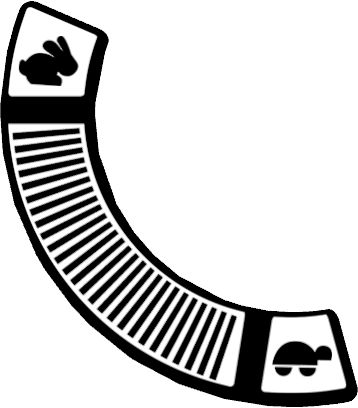 to adjust Sphero's speed.
to adjust Sphero's speed.
- Tap
 to put Sphero to sleep.
to put Sphero to sleep.
- Tap
 to force an update of Sphero's firmware.
to force an update of Sphero's firmware.
- Tap
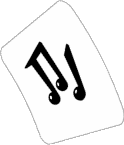 to turn the sounds on or off.
to turn the sounds on or off.
- Tap
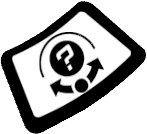 to replay the aim tutorial.
to replay the aim tutorial.
- Tap
 to make Sphero easier to drive by automatically adjusting the aim when you stop driving.
to make Sphero easier to drive by automatically adjusting the aim when you stop driving.
- Tap
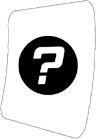 to get this user guide.
to get this user guide.
- Tap
 to send information about your Sphero to technical support.
to send information about your Sphero to technical support.
Super Advanced Settings:
If you are unfamiliar with these settings please do not change them. Incorrect settings can cause undesired Sphero behavior.
To activate Super Advanced Settings, triple tap 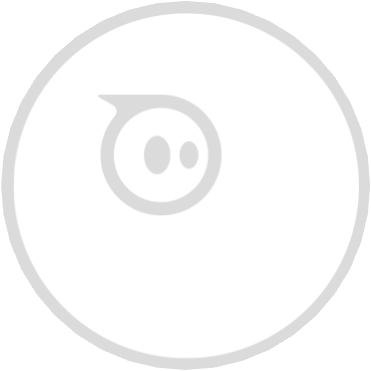 on the Settings screen. All settings persist after you exit the app.
on the Settings screen. All settings persist after you exit the app.
- Level Up: If enabled, you can earn experience (no cores are earned) while playing other apps but will not be able to level up until you come back to this main app. Your level will persist in other apps - so if your Sphero is at level 1, playing the app Tag with a friend that has a level 15 Sphero - you might lose a lot. So roll often and level up wisely!.
- Vector Drive: Turn Vector Drive "On" or "Off". Vector Drive makes Sphero Original turn at a slower rate. This affects ALL apps. Vector Drive ONLY works on Sphero 1.0.
- Tail light: Turns on Sphero's tail light. The tail light will remain on in all apps.
- Firmware Access Code: Input a code to access internal firmware updates outside the office. This is generally used for development or support.
- Auto Re-connect Delay: Usually Sphero will reconnect to your device as soon as it wakes up. If you want Sphero to wait a while, update this setting.
- Auto Sleep Timeout: If no commands are being sent to Sphero, it falls asleep in 10 minutes, automatically. Change this setting to greatly reduce that timeout period.
- Reset Soul: This will erase the memory inside of Sphero and restore it to the state it was when it arrived on earth. This will return the Sphero to level 1, erase all mission progress and remove all unlocked tricks. There is no way to undo this.
- Get Soul: This button should only be pressed if you are asked to do so by Support. Pressing it on other ocassions could cause you to lose some progress on leveling and missions.
If you have any questions that aren't answered here please visit gosphero.com/support
Credits and Notices:
Copyright 2010-2014 Orbotix, Inc.
All Rights Reserved.
![]() which can be exchanged for special things like tricks. By default, you can only earn experience to level up within this app.
which can be exchanged for special things like tricks. By default, you can only earn experience to level up within this app.![]() button on the main menu.
button on the main menu.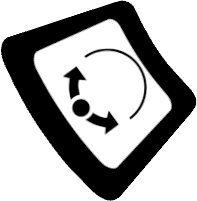 button and rotate around the ring until Sphero's blue tail light faces you.
button and rotate around the ring until Sphero's blue tail light faces you.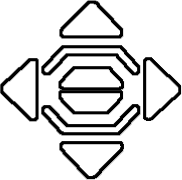 in the direction you want to travel.
in the direction you want to travel.
 .
. button. (The Spaz trick is displayed)
button. (The Spaz trick is displayed)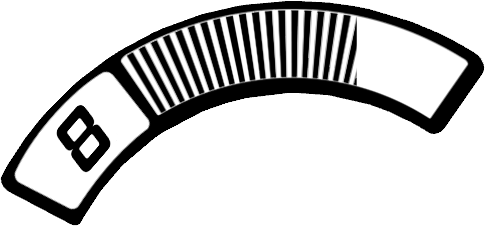 to level up when flashing.
to level up when flashing. to go on Missions and play with Sphero in new ways.
to go on Missions and play with Sphero in new ways.
![]() button to enter the Settings screen.
button to enter the Settings screen.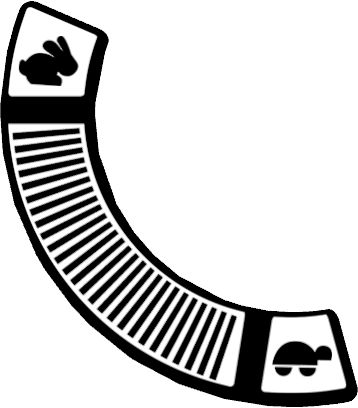 to adjust Sphero's speed.
to adjust Sphero's speed. to put Sphero to sleep.
to put Sphero to sleep. to force an update of Sphero's firmware.
to force an update of Sphero's firmware.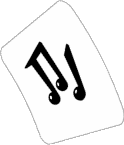 to turn the sounds on or off.
to turn the sounds on or off.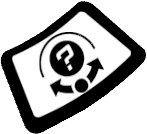 to replay the aim tutorial.
to replay the aim tutorial. to make Sphero easier to drive by automatically adjusting the aim when you stop driving.
to make Sphero easier to drive by automatically adjusting the aim when you stop driving.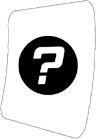 to get this user guide.
to get this user guide. to send information about your Sphero to technical support.
to send information about your Sphero to technical support.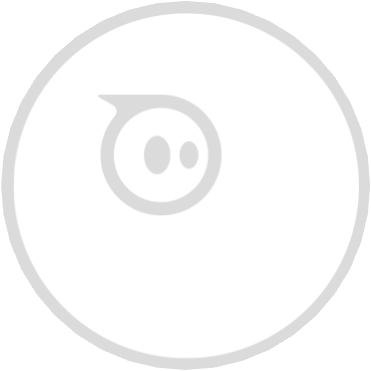 on the Settings screen. All settings persist after you exit the app.
on the Settings screen. All settings persist after you exit the app.